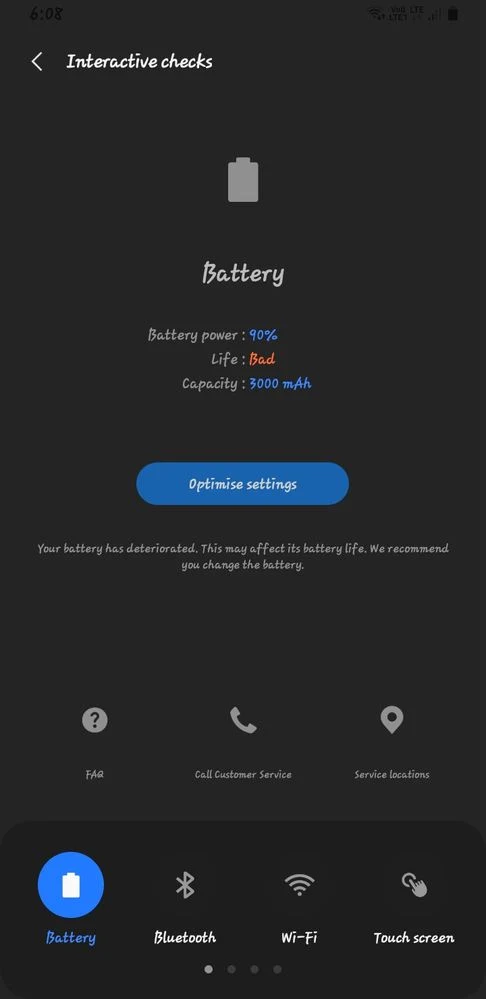Ensuring your phone's battery remains in good health is paramount, as it allows you to anticipate its condition and preemptively replace it before any unexpected shutdowns occur. While Android devices typically offer basic insights into battery usage, like app power consumption, this data may lack crucial details about battery capacity and longevity.
Fortunately, there are several methods to accurately assess your phone's battery health. Utilizing specialized apps is one option; they analyze the battery's state and furnish comprehensive details like remaining power, actual capacity, and charging cycle count. Alternatively, you can rely on integrated system tools, such as system settings, which furnish direct insights into the battery's status and overall health.
Check the battery health percentage in Android phones
Via a hidden menu in phone
On Android, you can access hidden information that provides a comprehensive overview of your phone, including Wi-Fi and battery health. To do this, follow these steps:
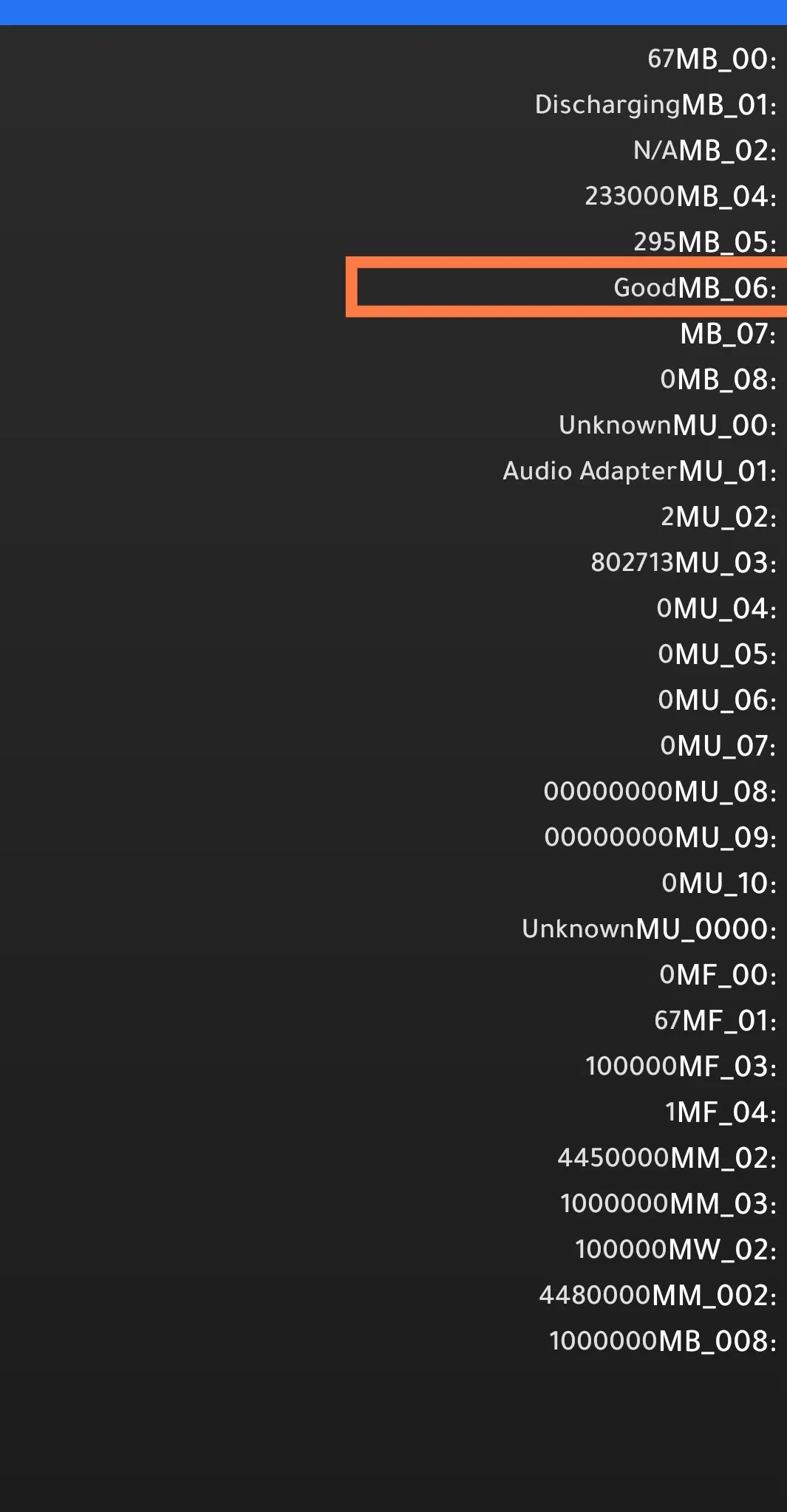 |
| Xiaomi battery health |
- Open the mobile app and enter the following code: *#*#4636#*#* or *#*#6485#*#* or *#0228# in the dial panel.
- You will see a screen with a list of options.
- Look for the "Battery information" option, which displays details such as battery health, charge level, and temperature.
- If you don't see the battery information section on your phone, try the alternative methods listed in the article.
Check battery health using the Samsung Members application on Samsung phones
If you're using a Samsung phone, you can check your device's battery health through the pre-installed Samsung Members app, which is available on most Samsung phones. If it's not available on your device, you can install it from the Google Play Store.
After installing the app, follow these steps to check your phone's battery health:
- Open the Samsung Members app and select "Diagnosis"
- Click on "Phone diagnostics"
- Tap on "Battery status"
- You'll be taken to a page with details about your battery's status, such as its health, age, and capacity.
- If the battery health is good, the battery status will appear as "Normal" and the battery life as "Good".
- If the battery status appears as "bad" or "weak", be prepared to replace the battery.
Check battery health using a third-party app
Some third-party apps available via the Play Store, such as "AccuBattery", "CPU-Z", "Battery Guru", provide a detailed look at the battery health of Android smartphones. These apps provide comprehensive information including battery capacity, temperature, and battery usage details.
Check which apps are consuming battery power from the Settings app
Some apps consume a significant amount of battery power, and some even display the battery temperature, making it easier for users to identify battery-draining apps. To maintain battery health and extend its lifespan, it is necessary to minimize the use of these apps as much as possible.
To check which apps are consuming battery power, you can follow these steps:
- Open the Settings app on your phone.
- Tap on the Battery option, then select "Battery usage."
- You'll see a list of apps that are using battery power, sorted by consumption. You can use this to identify the apps that are the most battery-intensive.
For more detailed information about battery usage, you can follow these steps:
- Tap the three-dot menu button in the top right corner.
- Select "Show full device usage."
- You can now choose any app to view the following options: "Unrestricted," "Optimized," "Restricted," to manage battery usage according to your preferences.
When should you replace an Android phone's battery?
Smartphone batteries are an essential part of the device usage experience and naturally degrade over time, affecting their quality and performance. If you're using an Android phone, when should you replace its battery?
Lithium-ion batteries, which are used in most Android phones, are consumable. Over time and with continuous use, battery performance issues may arise. If your phone starts to suddenly shut down, becomes unstable, or you notice a significant decrease in battery life after charging, it may be time to replace the battery.
The phone's performance is directly impacted by the battery's condition. If you notice any changes in the device's smooth operation, such as unexplained slowness or a decrease in overall performance, the battery may be the culprit. Replacing it may help restore your phone's performance to a healthier state.
When is the right time for replacement? While some phones can go for long periods without needing a battery replacement, many users find it beneficial to replace the battery approximately every two years. This ensures reliable performance and a stable user experience for your Android phone.
Finally, monitoring your phone battery's health is essential to maintain your device's performance and ensure continued efficient usage. Use available methods to regularly check your battery's health and replace it at the appropriate time to avoid potential issues in the future.