Currently, Android phones offer a built-in audio recording option, but there are additional free ways to do so if you're looking for more options. Here are some ways to achieve this on your Android phone, which you can use at no extra cost.
Reliable ways to record audio on Android phones
Use Google's Recorder app
The simplest and optimal way to start recording audio is to use Google's signature Recorder app. This app comes installed by default on Google Pixel phones, making it an ideal choice if you own one of these phones.
To start recording, open the Google Recorder app and tap the microphone button at the bottom. You may need to grant the app permission to use your Android device's microphone. You can also switch to text during recording to instantly convert the audio into text. It's worth noting that other voice recording apps on Android phones can perform the same task. When recording audio from other apps like YouTube, there's no need to worry, as the Recorder app automatically detects the recording process and optimizes the results automatically. And, of course, you'll discover additional fantastic tools as you explore more features of the app.
Use Android screen recorder to capture audio
There is an additional default option available for Android users who wish to screen record, called Screen Recorder. Starting from Android 10, Google has included an automatic screen recording feature, which is also available on all Samsung, Huawei, and other phones. If you have an older version, you can use one of the alternative methods explained below.
By using Screen Recorder, you can capture audio from your device as well as external sounds picked up by the device's microphone. To activate this feature, go to the quick settings panel by swiping down from the top of the screen. Then, look for the Screen Recorder icon among these settings, and by clicking on it, you can choose whether you want to record the device's audio, external audio using the microphone, or both. Then press "Start." It is recommended to use the first option when recording audio from games or music apps, while the second option is advised when recording your voice. Once finished, the screen will be saved as an MP4 video, and it is recommended to convert it to an MP3 audio file or keep it as it is.
Third-party applications
When you need to record audio on an Android device, you can rely on another method by installing an external app. If you want to record internal audio from apps and games, you can use an app like "
Internal Audio Screen Recorder" This app allows you to record both the screen and internal audio, and it also provides an option to record audio only.
Be aware that some apps like Spotify may be unrecordable. To avoid this, you can go to the app settings and choose internal audio alongside external audio (microphone) as the audio source. It's worth mentioning that all recordings are saved in MP3 format, allowing you to avoid the need for file conversion as in the previous method.
If you only need to record your voice or audio from an external source, you can use the
Dolby On app. This app offers a set of editing tools such as audio enhancement, noise reduction, adding patterns, and more.
Record audio using an external microphone
Another option that looks somewhat professional is to use an external microphone to record audio. In this context, you may need an adapter to connect it to your phone, depending on whether the phone has a USB Type-C port or a micro USB port. Plus, if you don't want to handle all this, you can opt for a Bluetooth microphone for more comfort.
Secretly record audio
The fifth and final option | While the previous solutions can perform the task, they clearly reveal your phone's use for recording. For those seeking a more discreet method for audio recording, you may want to try the
GOM Recording app. This app allows you to initiate recording by simply shaking your phone, displaying a precise notification (in the form of a musical note) on your screen, concealing the recording usage and giving the impression that you are listening to music. Additionally, you can even schedule recordings.
Another option called
Background Voice Recorder enables you to start recording through voice commands, even if your device screen is locked. In conclusion, if you're wondering whether these methods can be used to record calls, the answer is yes and no, but there is a dedicated app for this purpose, namely
Call Recorder - Cube ACR.

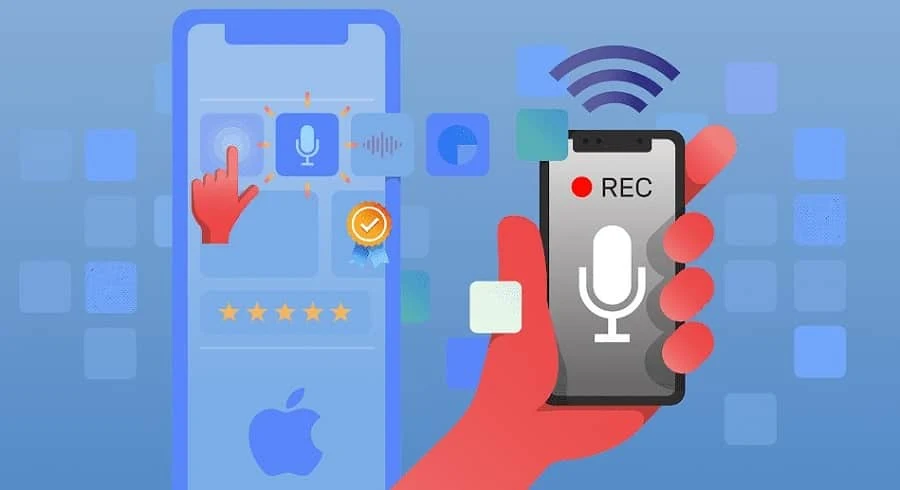
.jpg)
.jpg)
