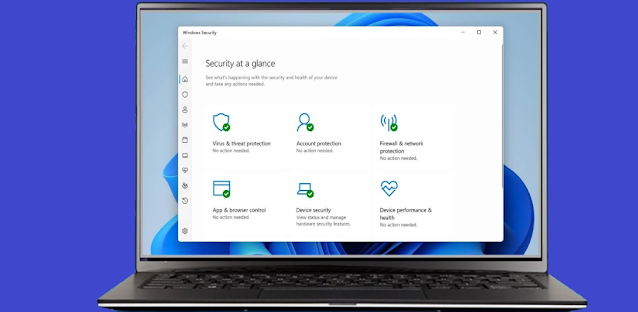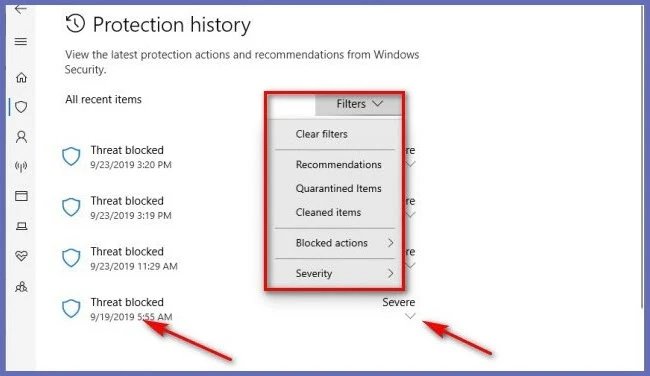Antivirus programs have been improved to prevent the spread of viruses through various methods, such as isolation, deletion, or blocking. One of these programs is Windows Security, which comes pre-installed in the Windows operating system. It has been effectively developed and relied upon after recent enhancements by Microsoft.
However, it is possible for the program to take action against certain files that may raise suspicion but are not actually a real threat. If you are confident that these files are not harmful, you can restore them from the isolation state (Threat quarantined).
When a warning appears indicating threats have been found, there is no need to worry, as the antivirus program has isolated these files in a virtual environment, awaiting the user's review and decision. You can choose to either completely delete them, restore them, or leave them in isolation.
- If the file is important to you, you can search for Windows Security in the Start menu.
- In Windows 11, you can also launch the program by double-clicking on the shield icon on the taskbar or by opening the Settings application (pressing the Win key + the letter "I" together) and navigating to "Update & Security" and clicking on Windows Security in the sidebar, then clicking the Open Windows Security button.
- Next, go to the "Virus & threat protection" section and click on "Protection history," as shown in the image.
 |
| Windows 11 |
In Protection history, you will have a comprehensive record of all security threats, including suspicious files that have been deleted and isolated, labeled as "Threat quarantined." When you click on the name of any virus, you will see detailed information about the file, such as its name and the type of virus it carries, along with a list of files affected by the virus before it was isolated.
 |
| Windows 11 |
When you search for the virus name and confirm that the file is safe, you can easily restore it. First, go to the Actions menu at the bottom. Then, select the "Restore" option. A confirmation message will appear, asking if you really want to restore the file. Press "Yes" to confirm the file restoration. After that, the file will be moved back to its original folder where it was stored before being isolated.
 |
| Windows 11 |
If you deleted the file while it was being downloaded from the internet, you may find an option called "Allow" instead of "Restore." By clicking on this option, the file will not be deleted after it is downloaded again.
These were the methods for recovering files accidentally deleted by the Windows Security protection program.