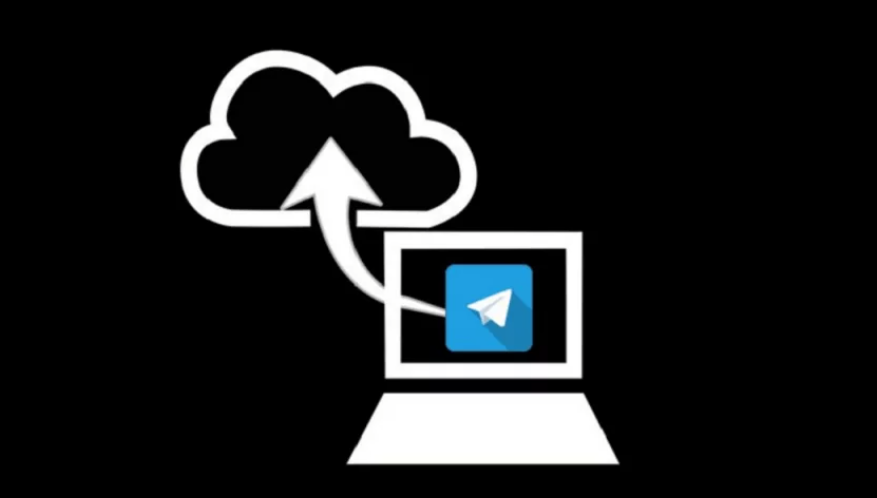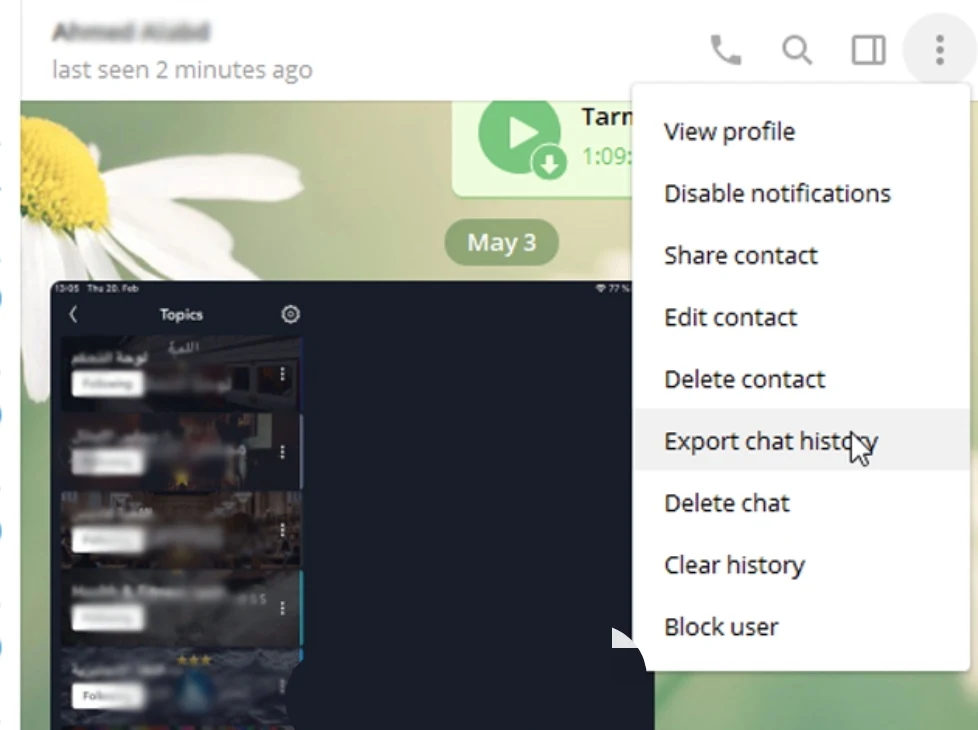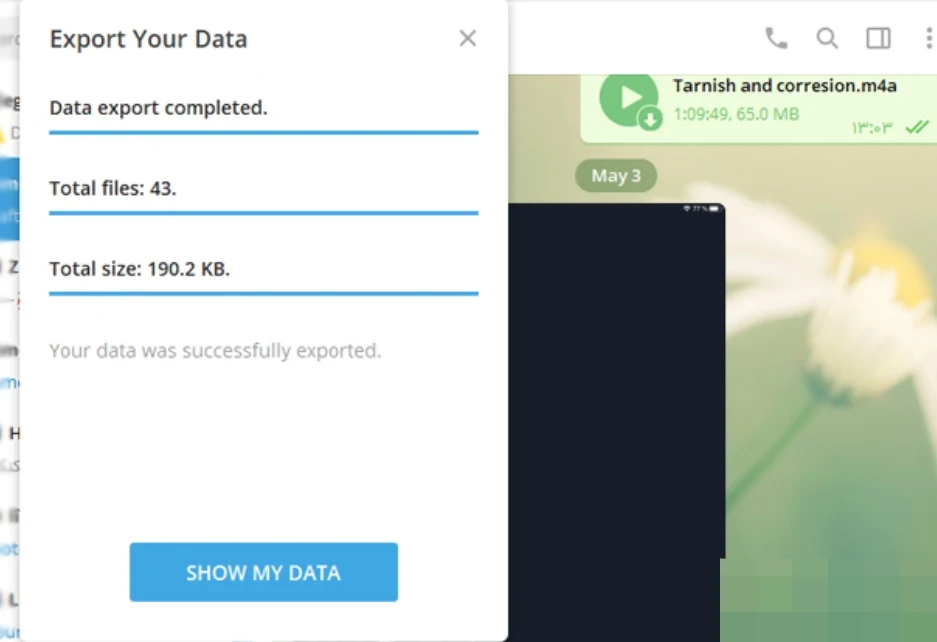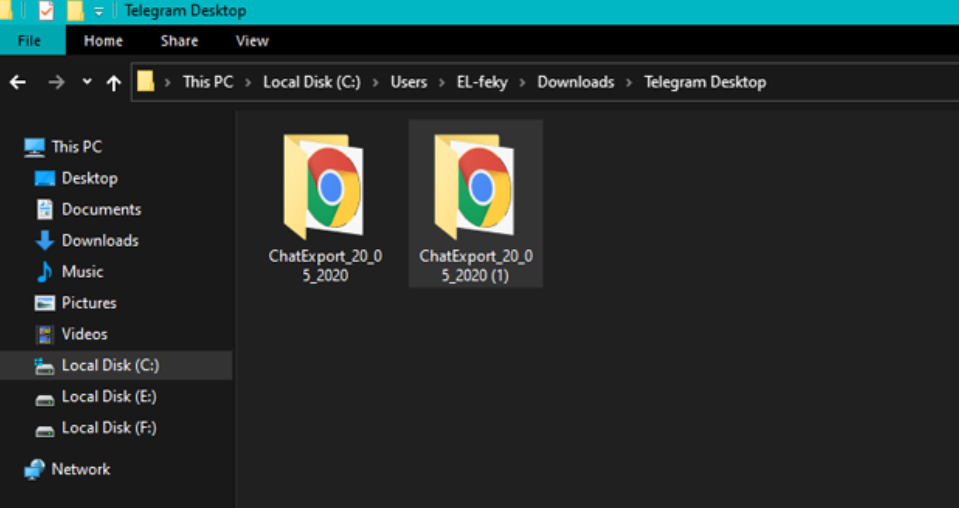In this article, we are trying to explain a method to export the entire chat to a file that you can access and open at any time, and even share it with others.Telegram is considered one of the best messaging applications and is widely used. This is due to its distinctive features that are not available in any other application, such as enhanced privacy for conversations and storing files and messages on dedicated cloud servers.
In most messaging applications, you can export a chat and save it in a file for later reference. However, it's different with Telegram. You can export a complete chat or even more than that into a single file. The process is not complicated, but you need the Windows version of the Telegram application. It cannot be done through the Telegram app for Android or iPhone. So, without further delay, let's start explaining how to export chats from Telegram.
Note: You can export Telegram chat history only from the Telegram desktop app and not from its mobile apps.
How to export chats from Telegram
To begin, you will open Telegram on your computer through web.telegram.org/k.Then login and access the chat you want to keep.
Then, log in to the chat that you want to convert into a file. Next, click on the three dots visible at the top of the window and select "Export Chat History."
After clicking on "Export Chat History," a new window will appear where you can select the files you want to export alongside the texts. You can export images, videos, voice messages, stickers, GIF files, and any other media included in the chat.
You can also set the minimum and maximum chat history to be exported. The maximum size for a complete chat export is set at 1500 megabytes, while the default maximum file size is 8 megabytes. Additionally, you can choose to arrange the messages in the file from oldest to newest or vice versa. Once you have completed all these settings, click on "Export" to proceed.
After navigating to the folder containing the exported files, you will find a file named "Massage.html." When opened, it will display the complete chat log for you. In other folders, you can find images, stickers, videos, and other items present in the chat.
Unlike other applications, the Telegram app exports chats in an intuitive and elegant manner. Although there are folders specific to images, videos, and all the media contained in the chat, the Telegram app displays them within the web page and they are clickable, allowing you to open them in a new tab or download them to your device.