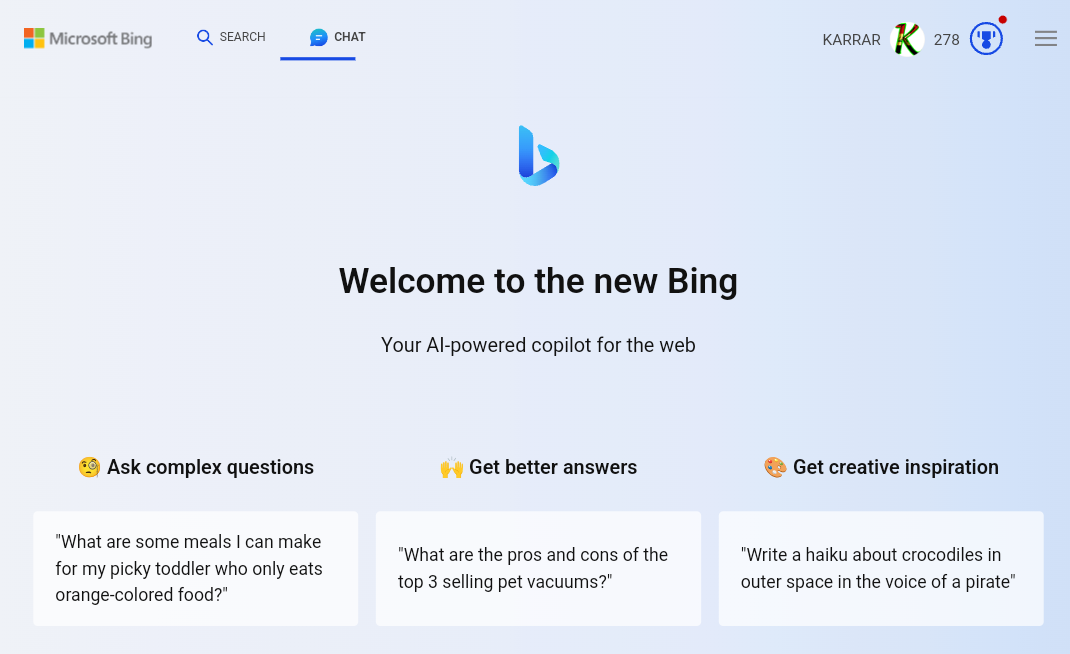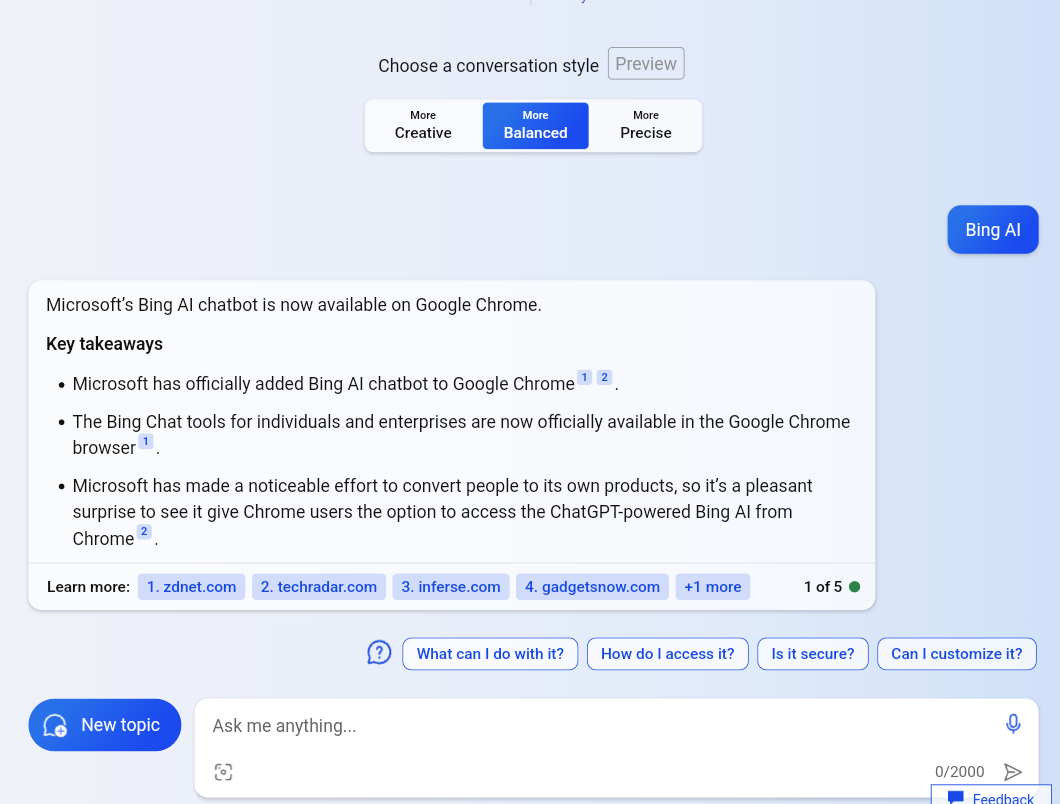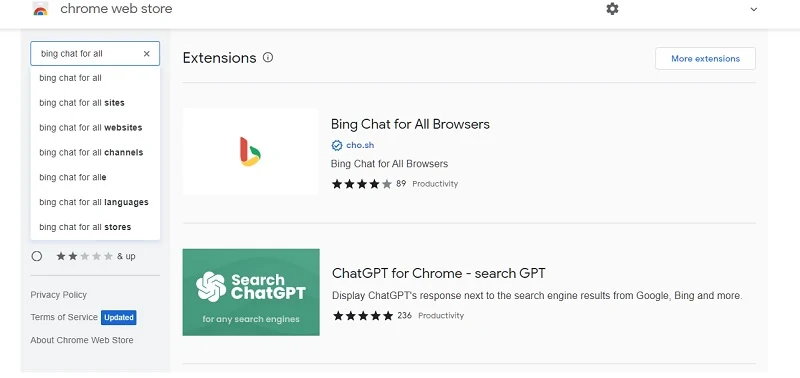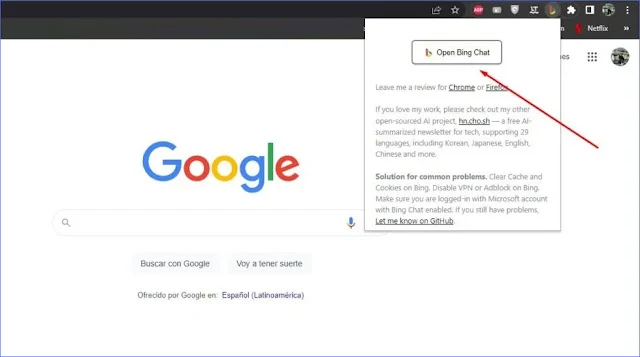Microsoft's AI-powered chatbot, Bing Chat, stands out for its real-time user interactions, providing more accurate and relevant answers to your queries. Bing Chat primarily functions as a search engine, allowing this new feature to access web results and obtain updated information ، You can now use AI-based Bing via any browser .
Using Bing AI Chat
Microsoft introduced the Bing Chat bot powered by the GPT4 model on Google Chrome and Edge browsers.
You can easily use Bing.com Ai Through Chrome or Brave Browsers, by visiting the Bing search engine link, then clicking on its icon.
With this extension, you can use Bing Chat on Google Chrome Before installing the Bing Chat extension on Chrome, make sure that the email address associated with your Microsoft account allows you to access it. Also, don't forget to update your Chrome browser.
How to add Bing Chat to Chrome?
To download the extension from the Chrome Web Store, follow these steps:
Go to the following link: [Bing Chat for All Browsers]
When ready, launch the Google Chrome extension on your desktop (Mac or Windows) by clicking on its icon.
A small box will now appear on your screen below the add icon. Click the Open Bing Chat button.Does Bing have an AI chatbot?
Bing AI Chat is a new feature in Bing that allows you to interact with an intelligent chatbot capable of answering your questions, providing suggestions, and assisting you in writing better texts. Bing AI Chat relies on the Transformer Generative Pre-Trainer (GPT) technology, a deep learning model that can generate natural language text.
Bing AI Chat is available in several places, including:
- Bing Web: You can access Bing AI Chat through the "Chat" tab on Bing.com.
- Microsoft Edge App: You can access Bing AI Chat through the Microsoft Edge app on your phone or tablet.
- Microsoft SwiftKey Keyboard: You can access Bing AI Chat through the Microsoft SwiftKey keyboard on your phone or tablet.
To use Bing AI Chat, simply open one of the available locations and start chatting with the chatbot. You can ask any questions or make requests to the chatbot, and it will do its best to fulfill them.
Is Bing AI chat available yet?
Here are some examples of how to use Bing AI Chat effectively:
- You can use Bing AI Chat to get answers to your questions. For example, you can ask the chatbot, "What is the capital of France?" or "What is the capital of the United States?"
- You can use Bing AI Chat to get suggestions. For example, you can ask the chatbot, "What's the best place to eat in Paris?" or "What's the best way to get to Charles de Gaulle Airport?"
- You can use Bing AI Chat to write better texts. For example, you can ask the chatbot, "How can I improve my writing style?" or "How can I write a more convincing article?"
Bing AI Chat is still under development, but it has the potential to be a highly useful tool for searching, chatting, and writing.
Here are some tips for using Bing AI Chat effectively:
- Be clear and specific in your questions and requests. The clearer you are, the more likely the chatbot can understand you and fulfill your request.
- Use natural language. There's no need to use technical terms or formal language. The chatbot can easily understand natural language.
Don't be afraid to try new things. Bing AI Chat is a powerful tool, and there's a lot you can do with it. Look for new things to try and learn how to use it to the best of your ability.