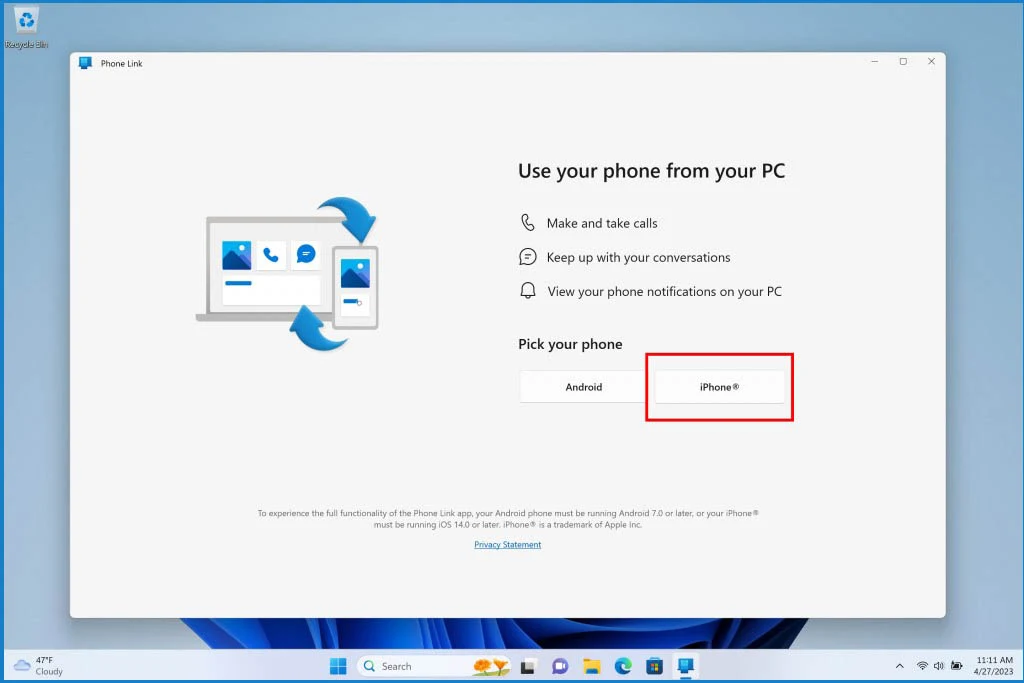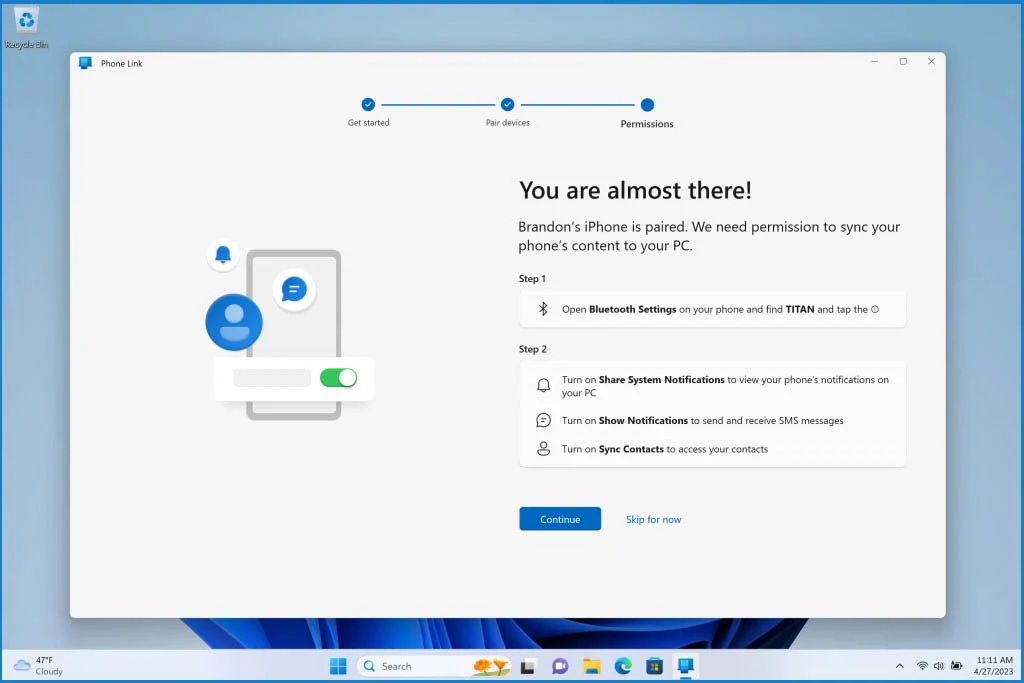Microsoft recently announced that Phone Link will now work with iPhone, allowing users to run the iMessage app on Windows. Phone Link was previously exclusive to Android devices, which allows users to answer calls and messages and check notifications directly on their Windows device. Apple users can now use iMessage directly on their Windows device using Microsoft's Phone Link software.
who use Windows 11...The only requirement for an iPhone is to be running iOS 14 or later.
How to use iMessage on Windows 11 using Microsoft's Phone Link
1- Download the Microsoft Phone Link app from the Microsoft Store on your Windows 11 device.
2- On your iPhone, you have to download Link to Windows by Microsoft.
3- Now, open the Phone Link app on your Windows device and choose the iPhone option.
4- Sign in with your Microsoft account in the Phone Link app on your Windows device and iPhone.
5- Your iPhone will now display a notification to enable Bluetooth and pair it with your Windows device.
6- Once the pairing is successful, you will need to scan the QR code displayed on the screen of your Windows device using the Phone Link app on your iPhone.
7- Your iPhone will now ask for some permissions, which you can review according to your preference.
8- Your iPhone will be successfully linked to your Windows device using Microsoft's Phone Link, and you can now start using iMessage on your Windows device.
This was the way to connect iPhone to Windows, we hope you will benefit from it