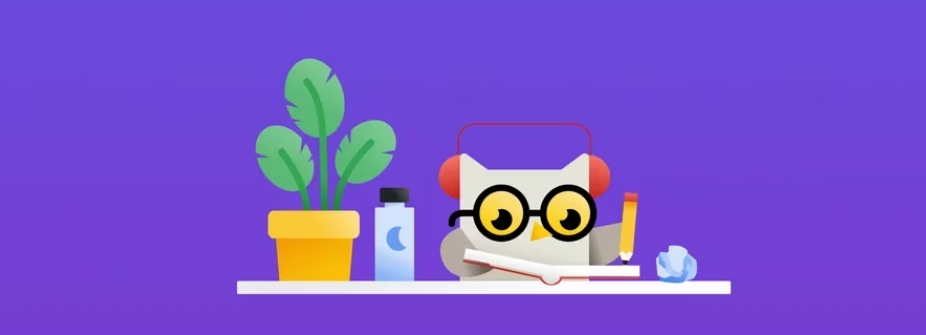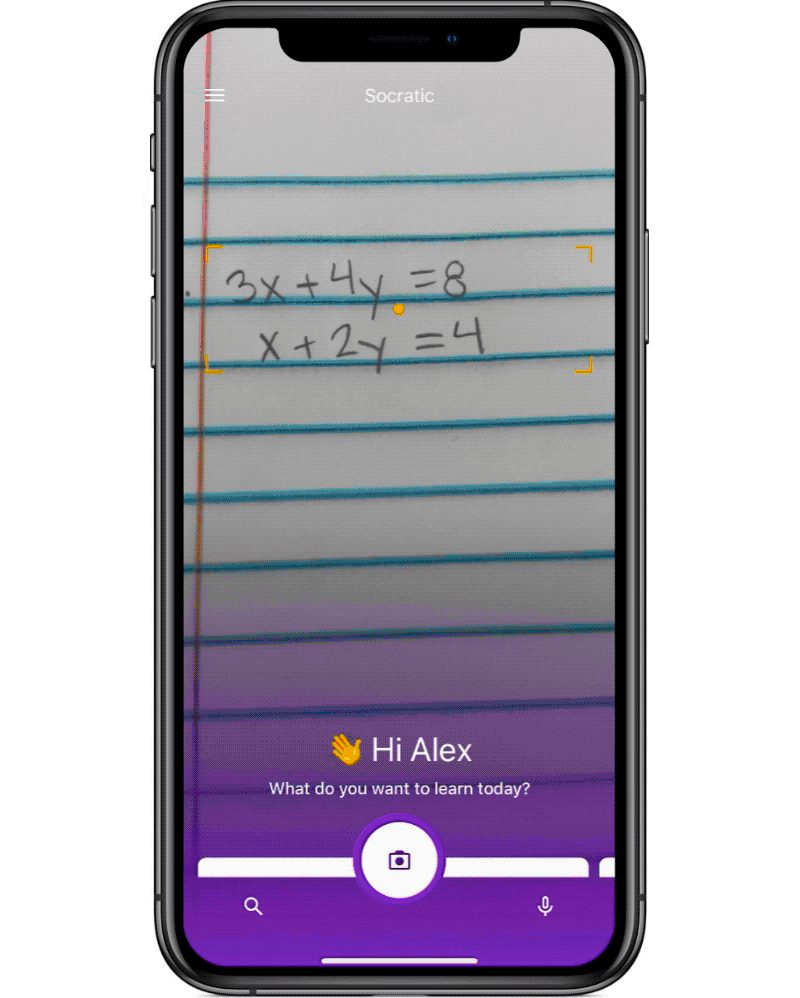As the world debates the capabilities of artificial intelligence and its potential impact on jobs, there are practical examples of AI tools that, when used effectively, can save considerable time and effort. The Google Socratic app is one such example, illustrating how AI tools can assist rather than replace human roles.
How do you use Google Socratic?
Firstly; Install the Google Socratic application and register with a Google account:
- The Google Socratic application is available for iPhone users in the App Store, and for Android users in the Google Play Store for free. After installing it, it will ask you to sign in to your Google account the first time you open it.
After logging in to your Google account, follow the steps that will appear to give the app all the required permissions so that it can work properly. And one of the permissions is to access your phone's camera.
Secondly; How does the app work?
- Launch the app, and the screen will appear as if the Camera app is open, with a yellow box appearing near the top of the screen and a photo capture button at the bottom.
- Click the photo capture button in the Socratic app on Android phones, and an option (Try an example) will appear.
- Click it to view a list of questions built into the app that the app can answer.
- For iPhone users, they can click on the menu button that appears in the upper left corner of the screen, then click on the “Try an example” option.
- A page of four questions will then appear, with a tool much like the image crop tool. Drag the four corners of the tool to select one question on the page, then press the Go button at the bottom of the screen. After a few seconds, you'll get an answer to the question, along with an explanation of the steps the app took to get the answer.
Third; Start using Google Socratic to help with homework:
There are three different ways to ask Socratic a question. The default method is to take a picture and use the same steps we mentioned earlier when trying the built-in questions. However, you can also type a question or use your phone's microphone to ask a question with your voice, by swiping left or right on the main screen of the app.
Here's how to use the app:
-You can also use the (voice commands) feature to solve equations and get answers to questions by pressing the microphone icon at the bottom of the screen.
-Click on the microphone icon that appears to you, then say: the mathematical equation, or state your question in a clear voice, and the application will show you the answer immediately.