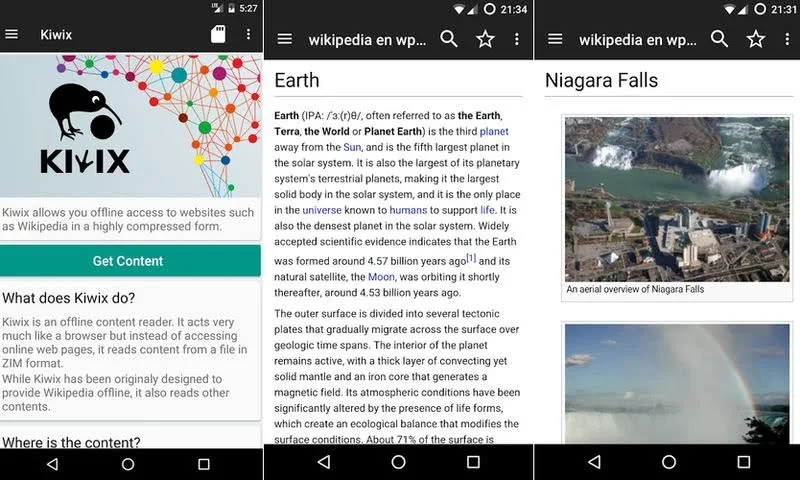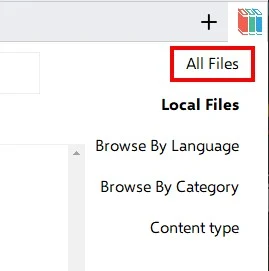When browsing the Wikipedia encyclopedia and the huge amount of articles published on it in various fields, you might think that you need to download Wikipedia in full and get your own copy to use it offline.
Fortunately, there are several ways that allow you to download the entire Wikipedia and browse it without the Internet on your device, whether a computer with Windows or Mac, Android phones, iPhone phones and other devices.
All you will need is enough storage space on your device not less than 155 GB in case you want to download the English version with pictures.
If you want to download the Arabic version only, you will need at least 25 GB of storage space, and of course you will need more storage if you want to download Wikipedia in additional languages.
Basically, you can get a full version of Wikipedia and download it to your device either manually or using an external application. The manual method of downloading Wikipedia is complicated and you will need someone with sufficient experience with technology. Therefore, we prefer to rely on an external application that makes the download process very easy and does not require any prior knowledge as shown below.
In this article, we will explain the steps to download Wikipedia based on Kiwix, which is an open source application available on various systems including Windows, Mac, Linux, Android, and iOS.
How to download and browse Wikipedia offline
The download process differs between computers and mobile phones so we will explain the process in each case. We will start with computers with the Windows system, which is almost identical to the rest of the computer operating systems such as Mac and Linux.
TO DOWNLOAD KIWIX
1- You will first need to download Kiwix - you can do this through the official Kiwix website from here»kiwix.org/
2- To download the program, click on Download from the main page and you will be taken to a page to choose the operating system of your device such as Windows, Mac or Linux
3- In our case, we will choose Windows, and then a link to download the program will appear, click on Download
4- Wait for a while and the file will be downloaded to your device depending on your internet speed.
5- Decompress the downloaded file using any decompression program you are using
6- After decompressing, you will see a folder containing a large group of files. You will need to double-click on a file named kiwix-desktop in order to run the program
7- After launching the program, click on “All Files” from the side menu, and a full list of available content will then be displayed. Note that the default settings will bring you content depending on the language of your device.
8- After choosing the language, you will see all the available content and you will notice that each copy of Wikipedia is available in two files, the first “text file only” and the second “image file” and you will need to download the two files to browse the encyclopedia in the best possible way without an Internet connection.
9- To make it easier to identify the required files, you can sort the files by size by clicking on Size so that the files with the highest size appear at the beginning. You will notice that a version without the file type appears, this is the text version of Wikipedia, and another version of the Pictures type, if you want to download images for articles.
10- All you have to do is press the Download button against the copy you want and the download process will start. The estimated download time depends on your internet speed.
11- Before downloading, you can change the path to save the files, by pressing the horizontal dots in the top bar, then click on Settings, and in the Download Directory box, choose Browse and select the appropriate place for you, such as the desktop or a specific folder in which you want to keep the files.
12- After the download is finished, click on “Local Files” from the side menu and you will be able to browse all the downloaded content, press Open to open the copy you want.


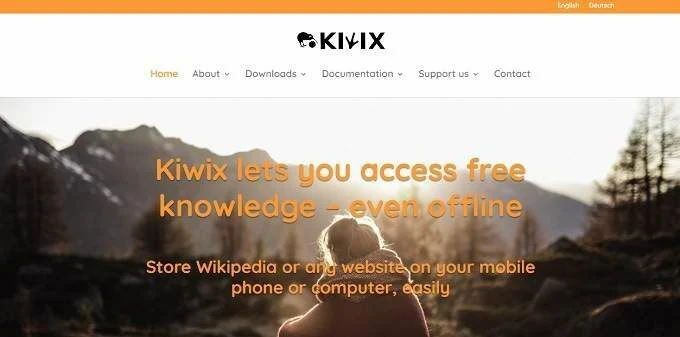
.jpg)